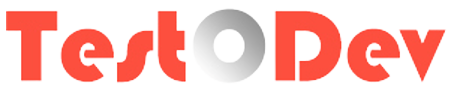Listeners are the JMeter component that displays test results.Listeners capture the response coming back from Server while Jmeter runs.
In earlier post we've created the listener, View Results Tree which shows a tree of all sample responses, allowing you to view the response for any sample. These are other kinds of listener available for JMeter as shown below
Error%
Percentage of Failed requests per Label.
Throughput
Throughput is the number of request that are processed per time unit second by the server. This time is calculated from the start of first sample to the end of the last sample. Larger throughput is better.
Data transfer /Sec
This indicates the amount of data downloaded from server during the performance test execution. In short, it is the Throughput measured in Kilobytes per second.
Lets look into these values after your performance test and decide the performance your application.
In earlier post we've created the listener, View Results Tree which shows a tree of all sample responses, allowing you to view the response for any sample. These are other kinds of listener available for JMeter as shown below
Today we're discussing about summary report which is one of the easily digestible report in JMeter. We can add Summary Report in following way Thread Group >> Add >> Listener >> Summary Report. Lets add summary report in your test plan for parameterization and run it. You can see the results like as shown below. We can discuss about it each item one by one
Average
It is the average time taken by all the samples to execute specific label
Min
The shortest time taken by a sample for specific label
Max
The longest time taken by a sample for specific label
Std. Dev
It gives you a good idea of the dispersion or variability of the measures to their mean value.If the deviation value is low compared to the mean value, it will indicate you that your measures are not dispersed.
Percentage of Failed requests per Label.
Throughput
Throughput is the number of request that are processed per time unit second by the server. This time is calculated from the start of first sample to the end of the last sample. Larger throughput is better.
Data transfer /Sec
This indicates the amount of data downloaded from server during the performance test execution. In short, it is the Throughput measured in Kilobytes per second.
Lets look into these values after your performance test and decide the performance your application.